07-06-2011, 11:37 AM
iseng2 ya daripada w kepikiran untuk download pilem bokep ya mending w post ginian ..
Untuk persiapan training IBT-009day 2011 , yang nantinya akan mengallowed peserta training memasuki server simulasi hacking IBT , maka staff sudah mempersiapkan team untuk mengawasi kegiatan peserta selama terkonek dengan ssh server buatan kami.. agar nantinya ip public server kami tidak di pergunakan dengan keliru ,..tehnik2 pengawasan via cli ini yang nantinya akan di terapkan oleh sysadmin IBT ..
ok langsung saja ya..
1. TOP
syntak :
#top
![[Image: snapshot2.png?w=497&h=310]](http://zeestuff.files.wordpress.com/2011/07/snapshot2.png?w=497&h=310)
Commonly Used Hot Keys
2: vmstat – System Activity, Hardware and System Information
sesuai dengan judulnya vmstat di gunakan untuk melihat aktivitas hardware pada sistem .
syntak :
# vmstat 3
beberapa usage options
Display Memory Utilization Slabinfo
# vmstat -m
Get Information About Active / Inactive Memory Pages
# vmstat -a
![[Image: snapshot3.png?w=497&h=151]](http://zeestuff.files.wordpress.com/2011/07/snapshot3.png?w=497&h=151)
3.Melihat user-user yang lagi online dan apa yang mereka lakukan …
syntak :
#w
#w [nama user]
4. Melihat Durasi up-time server
melihat durasi berapa lama server atau pc kita up/on …
syntax :
#uptime
root@zee-IBTeam:~# uptime
01:53:44 up 2:21, 2 users, load average: 0.04, 0.14, 0.19
dapat dilihat perintah ini juga menunjukan adanya 2 user …
5. Perintah untuk melihat proses yang berjalan
syntax :
#ps
root@zee-IBTeam:~# ps
PID TTY TIME CMD
3752 pts/1 00:00:00 bash
4594 pts/1 00:00:00 ps
Jika kita hendak melihat seluruh proses yang sedang berjalan , maka kita bisa menggunakan opsi A ..
![[Image: snapshot4.png?w=366&h=705]](http://zeestuff.files.wordpress.com/2011/07/snapshot4.png?w=366&h=705)
Untuk melihat format yang panjang
# ps -Al
root@zee-IBTeam:~# ps -al
Untuk mengaktifkan extra full mode
# ps -AlF
Untuk pilihan-pilihan yang lain
# ps -AlFH [ untuk LWP and NLWP ]
# ps -AlLm [ untuk melihat thread sesudah thread ]
# ps ax # ps axu [ untuk melihat seluruh proses server ]
Print A Process Tree
# ps -ejH
# ps axjf
# pstree
menampilkan Security Information
# ps -eo euser,ruser,suser,fuser,f,comm,label
# ps axZ
# ps -eM
Untuk melihat semua proses dengan user zee
# ps -U zee -u zee u
Set Output dalam format User-Defined
# ps -eo pid,tid,class,rtprio,ni,pri,psr,pcpu,stat,wchan:14,comm
# ps axo stat,euid,ruid,tty,tpgid,sess,pgrp,ppid,pid,pcpu,comm
# ps -eopid,tt,user,fname,tmout,f,wchan
Menampilkan proses Lighttpd dengan user tertentu
# ps -C lighttpd -o pid=
OR
# pgrep lighttpd
OR
# pgrep -u zee php-cgi
menampilkan PID tertentu 55977
# ps -p 55977 -o comm=
Melihat 10 proses yang paling menggunakan memori
# ps -auxf | sort -nr -k 4 | head -10
# ps -auxf | sort -nr -k 3 | head -10
6. Melihat Memory yang masih free alias gk kepake
syntak :
#free
root@zee-IBTeam:~# free
total used free shared buffers cached
Mem: 498928 491452 7476 0 7432 141616
-/+ buffers/cache: 342404 156524
Swap: 1458172 133116 1325056
7. iostat – Average CPU Load dan Disk Activity
Melihat aktivitas CPU dan disk. Pada backtrack secara default belum memiliki tools ini.. maka kita harus mengisntalnya terlebih dahulu
root@zee-IBTeam:~# apt-get install sysstat
setelah itu coba jalankan iostat nya..
root@zee-IBTeam:~# iostat
Linux 2.6.38 (zee-IBTeam) 07/06/2011 _i686_ (2 CPU)
avg-cpu: %user %nice %system %iowait %steal %idle
7.42 0.00 1.89 2.70 0.00 87.98
Device: tps Blk_read/s Blk_wrtn/s Blk_read Blk_wrtn
sda 8.76 215.04 170.25 2350062 1860552
sdb 0.03 0.47 0.00 5173 3
sdc 0.12 10.83 0.00 118322 15
8. Multiprosessor monitoring
root@zee-IBTeam:~# mpstat -P ALL
Linux 2.6.38 (zee-IBTeam) 07/06/2011 _i686_ (2 CPU)
02:39:54 AM CPU %usr %nice %sys %iowait %irq %soft %steal %guest %idle
02:39:54 AM all 7.48 0.00 1.98 2.73 0.01 0.04 0.00 0.00 87.77
02:39:54 AM 0 7.40 0.00 2.08 4.08 0.01 0.05 0.00 0.00 86.37
02:39:54 AM 1 7.55 0.00 1.88 1.37 0.00 0.02 0.00 0.00 89.17
9. pmap
pmap akan melaporkan tentang map memori pada suatu proses yang berjalan.
syntax :
# pmap [pid]
nah kita bisa mendapatkan pid dengan perintah ps aux
root@zee-IBTeam:~# pmap -d 5182
5182: [kworker/1:2]
Address Kbytes Mode Offset Device Mapping
mapped: 0K writeable/private: 0K shared: 0K
10. netstat and ss – Network Statistics
Kalo urusan memonitoring jaringan network pada backtrack V , maka netstat dan ss merupakan favorite ane
11. iptraf
Dengan tools ini kita dapat memonitoring aktifitas pada LAN dengan fitur aktivitas LAN
Dengan tools ini kita dapat memonitoring aktifitas pada LAN dengan fitur aktivitas LAN yang beragam seperti TCP info, UDP counts, ICMP and OSPF information, Ethernet load info, node stats, IP checksum errors.
Namun sangat di sayangkan pada backtrack V tools ini tidak terinstall pada default .. but dont worried kita bisa mengisntalnya kok ..
#apt-get install iptraf
syntax
# iptraf
![[Image: snapshot5.png?w=497&h=67]](http://zeestuff.files.wordpress.com/2011/07/snapshot5.png?w=497&h=67)
12. tcpdump – Detailed Network Traffic Analysis
tcpdump memungkinkan kita untuk melihat traffic analysis dengan berbagai opsi ,..ok ayo kita bahas beberapa opsi tersebut
Untuk melihat info DNS traffic
Nah klo kita mau melihat informasi mengenai semua IPv4 HTTP packets yang keluar masuk pada port 80, i.e.
root@zee-IBTeam:~# tcpdump ‘tcp port 80 and (((ip[2:2] – ((ip[0]&0xf)<>2)) != 0)’
tcpdump: verbose output suppressed, use -v or -vv for full protocol decode
listening on eth0, link-type EN10MB (Ethernet), capture size 65535 bytes
Untuk melihat FTP session pada IP address tertentu bisa menggunakan syntax
# tcpdump -i eth1 ‘dst x.x.x.x and (port 21 or 20′
Nah klo mau melihat semua HTTP session pada ip address tertentu
# tcpdump -ni eth0 ‘dst x.x.x.x and tcp and port http’
atau bisa dengan
root@zee-IBTeam:~# tcpdump -n -i eth0 -s 0 -w output.txt src or dst port 80
tcpdump: listening on eth0, link-type EN10MB (Ethernet), capture size 65535 bytes
13. /Proc file system – Various Kernel Statistics
Gunakan perintah CAT untuk melihat data yang tersimpan di bawah directory /proc
file – file yang dapat kita lihat adalah sebagai berikut..
# cat /proc/cpuinfo
# cat /proc/meminfo
# cat /proc/zoneinfo
# cat /proc/mounts
tolong teman-teman untuk mengetesnya sendiri2 saja ya.. soalnya ini udah kepanjangan kwkwkw
ok mungkin itu dulu ya. semoga postingan saya kali ini berguna bagi teman2 sekalian .. viva backtrackers…
Untuk persiapan training IBT-009day 2011 , yang nantinya akan mengallowed peserta training memasuki server simulasi hacking IBT , maka staff sudah mempersiapkan team untuk mengawasi kegiatan peserta selama terkonek dengan ssh server buatan kami.. agar nantinya ip public server kami tidak di pergunakan dengan keliru ,..tehnik2 pengawasan via cli ini yang nantinya akan di terapkan oleh sysadmin IBT ..
ok langsung saja ya..
1. TOP
syntak :
#top
![[Image: snapshot2.png?w=497&h=310]](http://zeestuff.files.wordpress.com/2011/07/snapshot2.png?w=497&h=310)
Commonly Used Hot Keys
Spoiler! :
2: vmstat – System Activity, Hardware and System Information
sesuai dengan judulnya vmstat di gunakan untuk melihat aktivitas hardware pada sistem .
syntak :
# vmstat 3
beberapa usage options
Display Memory Utilization Slabinfo
# vmstat -m
Get Information About Active / Inactive Memory Pages
# vmstat -a
![[Image: snapshot3.png?w=497&h=151]](http://zeestuff.files.wordpress.com/2011/07/snapshot3.png?w=497&h=151)
3.Melihat user-user yang lagi online dan apa yang mereka lakukan …
syntak :
#w
#w [nama user]
Spoiler! :
4. Melihat Durasi up-time server
melihat durasi berapa lama server atau pc kita up/on …
syntax :
#uptime
root@zee-IBTeam:~# uptime
01:53:44 up 2:21, 2 users, load average: 0.04, 0.14, 0.19
dapat dilihat perintah ini juga menunjukan adanya 2 user …
5. Perintah untuk melihat proses yang berjalan
syntax :
#ps
root@zee-IBTeam:~# ps
PID TTY TIME CMD
3752 pts/1 00:00:00 bash
4594 pts/1 00:00:00 ps
Jika kita hendak melihat seluruh proses yang sedang berjalan , maka kita bisa menggunakan opsi A ..
![[Image: snapshot4.png?w=366&h=705]](http://zeestuff.files.wordpress.com/2011/07/snapshot4.png?w=366&h=705)
Untuk melihat format yang panjang
# ps -Al
root@zee-IBTeam:~# ps -al
Spoiler! :
Untuk mengaktifkan extra full mode
# ps -AlF
Spoiler! :
Untuk pilihan-pilihan yang lain
# ps -AlFH [ untuk LWP and NLWP ]
# ps -AlLm [ untuk melihat thread sesudah thread ]
# ps ax # ps axu [ untuk melihat seluruh proses server ]
Print A Process Tree
# ps -ejH
# ps axjf
# pstree
menampilkan Security Information
# ps -eo euser,ruser,suser,fuser,f,comm,label
# ps axZ
# ps -eM
Untuk melihat semua proses dengan user zee
# ps -U zee -u zee u
Set Output dalam format User-Defined
# ps -eo pid,tid,class,rtprio,ni,pri,psr,pcpu,stat,wchan:14,comm
# ps axo stat,euid,ruid,tty,tpgid,sess,pgrp,ppid,pid,pcpu,comm
# ps -eopid,tt,user,fname,tmout,f,wchan
Menampilkan proses Lighttpd dengan user tertentu
# ps -C lighttpd -o pid=
OR
# pgrep lighttpd
OR
# pgrep -u zee php-cgi
menampilkan PID tertentu 55977
# ps -p 55977 -o comm=
Melihat 10 proses yang paling menggunakan memori
# ps -auxf | sort -nr -k 4 | head -10
# ps -auxf | sort -nr -k 3 | head -10
6. Melihat Memory yang masih free alias gk kepake
syntak :
#free
root@zee-IBTeam:~# free
total used free shared buffers cached
Mem: 498928 491452 7476 0 7432 141616
-/+ buffers/cache: 342404 156524
Swap: 1458172 133116 1325056
7. iostat – Average CPU Load dan Disk Activity
Melihat aktivitas CPU dan disk. Pada backtrack secara default belum memiliki tools ini.. maka kita harus mengisntalnya terlebih dahulu
root@zee-IBTeam:~# apt-get install sysstat
setelah itu coba jalankan iostat nya..
root@zee-IBTeam:~# iostat
Linux 2.6.38 (zee-IBTeam) 07/06/2011 _i686_ (2 CPU)
avg-cpu: %user %nice %system %iowait %steal %idle
7.42 0.00 1.89 2.70 0.00 87.98
Device: tps Blk_read/s Blk_wrtn/s Blk_read Blk_wrtn
sda 8.76 215.04 170.25 2350062 1860552
sdb 0.03 0.47 0.00 5173 3
sdc 0.12 10.83 0.00 118322 15
8. Multiprosessor monitoring
root@zee-IBTeam:~# mpstat -P ALL
Linux 2.6.38 (zee-IBTeam) 07/06/2011 _i686_ (2 CPU)
02:39:54 AM CPU %usr %nice %sys %iowait %irq %soft %steal %guest %idle
02:39:54 AM all 7.48 0.00 1.98 2.73 0.01 0.04 0.00 0.00 87.77
02:39:54 AM 0 7.40 0.00 2.08 4.08 0.01 0.05 0.00 0.00 86.37
02:39:54 AM 1 7.55 0.00 1.88 1.37 0.00 0.02 0.00 0.00 89.17
9. pmap
pmap akan melaporkan tentang map memori pada suatu proses yang berjalan.
syntax :
# pmap [pid]
nah kita bisa mendapatkan pid dengan perintah ps aux
root@zee-IBTeam:~# pmap -d 5182
5182: [kworker/1:2]
Address Kbytes Mode Offset Device Mapping
mapped: 0K writeable/private: 0K shared: 0K
10. netstat and ss – Network Statistics
Kalo urusan memonitoring jaringan network pada backtrack V , maka netstat dan ss merupakan favorite ane

Spoiler! :
Spoiler! :
Dengan tools ini kita dapat memonitoring aktifitas pada LAN dengan fitur aktivitas LAN
Dengan tools ini kita dapat memonitoring aktifitas pada LAN dengan fitur aktivitas LAN yang beragam seperti TCP info, UDP counts, ICMP and OSPF information, Ethernet load info, node stats, IP checksum errors.
Namun sangat di sayangkan pada backtrack V tools ini tidak terinstall pada default .. but dont worried kita bisa mengisntalnya kok ..
#apt-get install iptraf
syntax
# iptraf
![[Image: snapshot5.png?w=497&h=67]](http://zeestuff.files.wordpress.com/2011/07/snapshot5.png?w=497&h=67)
12. tcpdump – Detailed Network Traffic Analysis
tcpdump memungkinkan kita untuk melihat traffic analysis dengan berbagai opsi ,..ok ayo kita bahas beberapa opsi tersebut
Untuk melihat info DNS traffic
Spoiler! :
root@zee-IBTeam:~# tcpdump ‘tcp port 80 and (((ip[2:2] – ((ip[0]&0xf)<>2)) != 0)’
tcpdump: verbose output suppressed, use -v or -vv for full protocol decode
listening on eth0, link-type EN10MB (Ethernet), capture size 65535 bytes
Untuk melihat FTP session pada IP address tertentu bisa menggunakan syntax
# tcpdump -i eth1 ‘dst x.x.x.x and (port 21 or 20′
Nah klo mau melihat semua HTTP session pada ip address tertentu
# tcpdump -ni eth0 ‘dst x.x.x.x and tcp and port http’
atau bisa dengan
root@zee-IBTeam:~# tcpdump -n -i eth0 -s 0 -w output.txt src or dst port 80
tcpdump: listening on eth0, link-type EN10MB (Ethernet), capture size 65535 bytes
13. /Proc file system – Various Kernel Statistics
Gunakan perintah CAT untuk melihat data yang tersimpan di bawah directory /proc
file – file yang dapat kita lihat adalah sebagai berikut..
# cat /proc/cpuinfo
# cat /proc/meminfo
# cat /proc/zoneinfo
# cat /proc/mounts
tolong teman-teman untuk mengetesnya sendiri2 saja ya.. soalnya ini udah kepanjangan kwkwkw
ok mungkin itu dulu ya. semoga postingan saya kali ini berguna bagi teman2 sekalian .. viva backtrackers…
FOLLOW @DutaLinux
for more question and sharing about security and Opensource only
for more question and sharing about security and Opensource only



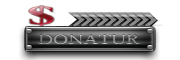


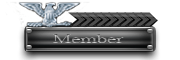


 lagsung install aja
lagsung install aja